A Comprehensive Guide: How to Embed YouTube Videos in HTML
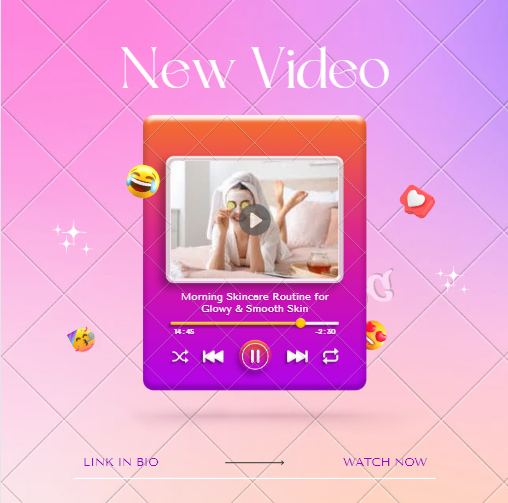
Introduction: In today’s digital landscape, incorporating multimedia content into blogs is crucial for enhancing user engagement and improving the overall user experience. Among the various multimedia options available, embedding YouTube videos in HTML has gained significant popularity. This comprehensive guide aims to provide step-by-step instructions on embedding YouTube videos, along with techniques to enhance the embedding experience and advanced strategies to create interactive and engaging blog content.
Section I: The Importance of Embedding YouTube Videos in HTML
A. Enhancing User Engagement and Experience
B. Benefits of Multimedia Content in Blogs
C. Overview of the Embedding Process
Embedding YouTube videos in HTML offers a powerful way to enrich blog content and captivate readers. By incorporating multimedia elements, such as videos, blogs become more engaging and interactive, attracting and retaining audience attention. In this section, we will delve into the benefits of using multimedia content, particularly YouTube videos, and provide an overview of the embedding process.
Section II: Understanding the Basics of Embedding YouTube Videos
A. The Role of the <iframe> Tag
B. Obtaining the YouTube Video URL
To begin the embedding process, it is essential to understand the role of the <iframe> tag. This tag allows external content, including videos, to be seamlessly integrated into an HTML document. Furthermore, we will guide you on how to obtain the YouTube video URL, which serves as the foundation for embedding videos into your blog.
Section III: Step-by-Step Guide to Embedding YouTube Videos
A. Extracting the YouTube Video ID
B. Constructing the <iframe> Tag with the Video URL and ID
C. Adjusting the Width and Height of the Embedded Video
In this section, we will provide a detailed step-by-step guide to help you embed YouTube videos effectively. You will learn how to extract the unique video ID from the URL and construct the <iframe> tag using the video URL and ID. Additionally, we will explain how to adjust the width and height of the embedded video to ensure seamless integration within your blog layout.
Section IV: Enhancing the Embedding Experience
A. Autoplay Options for Captivating User Attention
B. Adding Video Controls for Improved User Interaction
Customizing the video playback behavior plays a crucial role in enhancing the embedding experience. We will explore autoplay options, which allow the embedded video to start playing automatically when users load the blog page, immediately capturing their attention and encouraging further exploration. Additionally, we will guide you on how to add video controls, enabling users to play, pause, adjust the volume, and have greater control over their viewing experience.
Section V: Advanced Embedding Techniques
A. Modifying Embed Settings for Enhanced Customization
B. Creating Responsive Designs for Seamless Viewing
To take your embedding skills to the next level, we will cover advanced techniques that offer additional customization options. You will learn how to modify embed settings, such as specifying a start time to begin the video at a specific moment, which can be useful for referencing a particular section. Furthermore, we will guide you on how to create a responsive design, ensuring that embedded videos adapt seamlessly to different screen sizes and devices, providing a captivating viewing experience for all users.
Section VI: Conclusion
A. Recap of the Embedding Process
B. Benefits of Incorporating YouTube Videos in HTML
C. Encouragement to Experiment and Enhance Blog Content
In conclusion, embedding YouTube videos in HTML is a powerful technique for enriching blog content and engaging readers. This comprehensive guide has covered the importance of multimedia integration, explained the basics of embedding YouTube videos, and provided step-by-step instructions. We have also explored techniques to enhance the embedding experience, including autoplay options and video controls. Moreover, advanced embedding techniques, such as modifying embed settings and creating responsive designs, have been discussed. By incorporating YouTube videos into your blogs, you can create more engaging and interactive content, captivating your audience and increasing the overall impact of your message. Don’t be afraid to experiment with embedded videos and take your blog to new heights.
Remember, embedding YouTube videos is just one aspect of creating compelling blog content. By following the techniques outlined in this guide, you can enhance your SEO efforts, increase user engagement, and create a memorable online presence. So, get creative and start embedding YouTube videos to elevate your blog’s appeal and make it truly stand out.
Frequently Asked Questions (FAQs) About Embedding YouTube Videos in HTML
Here are some commonly asked questions about embedding YouTube videos in HTML, along with their answers:
Q1: Why should I embed YouTube videos in my HTML content?
A: Embedding YouTube videos in your HTML content offers several benefits. It enhances user engagement by providing visual and interactive elements, making your content more appealing and compelling. Videos also have a higher chance of being shared, which can increase your content’s reach and drive more traffic to your website. Additionally, embedding YouTube videos can help improve your website’s SEO by increasing dwell time and reducing bounce rates.
Q2: Can I embed any YouTube video in my HTML content?
A: In most cases, yes. YouTube allows embedding of publicly available videos, as long as the video owner hasn’t restricted embedding. However, it’s essential to respect copyright laws and terms of use when embedding videos created by others. Additionally, ensure that the content you embed aligns with your website’s purpose and enhances the user experience.
Q3: What is the <iframe> tag, and why is it necessary for embedding YouTube videos?
A: The <iframe> tag is an HTML element that allows you to embed external content within your web page. When embedding YouTube videos, the <iframe> tag is necessary as it provides a container for the video player and allows seamless integration of the video into your HTML content.
Q4: How do I obtain the URL of a YouTube video for embedding?
A: To obtain the URL of a YouTube video, visit the video on the YouTube website and copy the URL from the address bar of your browser. This URL will be used to embed the video into your HTML content.
Q5: Can I customize the appearance and behavior of the embedded YouTube video?
A: Yes, you can customize the appearance and behavior of the embedded YouTube video. You can specify the width and height of the video to fit your desired layout. Additionally, you can enable autoplay, which automatically starts the video when the web page loads. You can also add video controls, allowing users to play, pause, adjust volume, and interact with the video.
Q6: Are there any advanced techniques for embedding YouTube videos?
A: Yes, there are advanced techniques you can employ when embedding YouTube videos. These include modifying embed settings such as start time, which allows you to begin the video playback at a specific point. You can also choose whether to display related videos at the end of the embedded video. Furthermore, creating a responsive design ensures that the embedded videos adapt to different screen sizes and devices.
Q7: Can embedding YouTube videos affect my website’s loading speed?
A: Embedding YouTube videos can potentially impact your website’s loading speed, as videos are data-intensive and require additional resources to load. To mitigate this, you can optimize the videos for web playback, use lazy loading techniques, or consider hosting the videos on a content delivery network (CDN). These strategies can help improve your website’s performance and user experience.
Q8: Can I embed YouTube videos on all types of websites?
A: Yes, you can embed YouTube videos on various types of websites, including blogs, business websites, educational platforms, and more. As long as the website supports HTML embedding and complies with YouTube’s terms of service, you can incorporate YouTube videos into your content.
Q9: Can I track the performance of embedded YouTube videos?
A: Yes, YouTube provides analytics and insights for embedded videos. By accessing your YouTube account’s analytics dashboard, you can gather data on video views, watch time, engagement, and other metrics. This information can help you assess the performance of your embedded videos and make data-driven decisions to optimize your content strategy.
Q10: Are there any alternatives to embedding YouTube videos?
A: While YouTube is a popular choice for embedding videos, there are alternative video hosting platforms available, such as Vimeo, Dailymotion, and Wistia. These platforms offer different features and may cater to specific needs or preferences. When choosing an alternative, consider factors like video quality, customization options, analytics, and compatibility with your website.
Remember, embedding YouTube videos can significantly enhance your content’s appeal and engage your audience effectively. By following the guidelines provided in this article and considering these FAQs, you can successfully incorporate YouTube videos into your HTML content and create an enriching user experience.

1 thought on “How to Embed YouTube Videos in HTML”